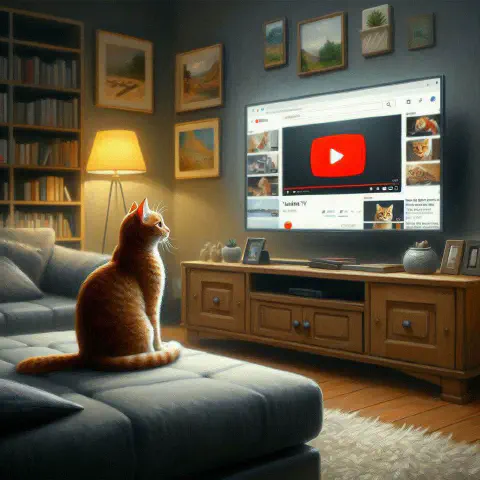Introduction
We often encounter a wide variety of videos on YouTube, including comedy, knowledge sharing, educational resources, and political discussions. These videos can be challenging to fully understand or draw conclusions from due to language barriers, speech rate, explanation styles, and content complexity. In such cases, we can use large language models like ChatGPT to analyze and summarize the subtitles, significantly saving time.
Quick Copy YouTube Subtitles
To facilitate the quick copying of YouTube subtitles, the following script can be utilized.
After a YouTube page has loaded, pressing Ctrl + C without any text selected will trigger the script. It attempts to find and click the Show transcript button. Once the subtitle transcript appears, the script automatically copies it to the clipboard and displays a notification in the bottom-right corner of the webpage.
Details include:
- GPT_PROMPT can be customized, for example, to
output as a table,use bullet points for summarization,provide detailed explanations, orexplain in another language. - COPY_NOTIFICATION_TEXT is the message displayed in the bottom-right corner after successful copying.
This script is only applicable to videos on YouTube that have either created or imported subtitle files. If the subtitles are embedded within the video itself, this script cannot access or copy them.
| |
Installing the Script
Install Tampermonkey
To use this script, first ensure that Tampermonkey is installed in your browser. Visit the official website to find installation instructions for Chrome, Microsoft Edge, Firefox, and Safari at the bottom of the homepage.
Install the Script
Once Tampermonkey is installed, visit Greasy Fork to install Quick Copy YouTube Subtitles.
Enable Developer Mode (Chrome only)
Due to the Manifest V3 update, Chrome users with Tampermonkey must enable developer mode to run user scripts. Type
chrome://extensionsin the address bar to open the extensions page. In the top right corner, toggle “Developer mode” on to allow loading of custom scripts.For more information, see Tampermonkey’s official tutorial.
Before installing any script, verify its reliability by checking the number of installations and the date of the most recent update to protect against scripts that might track or steal data.
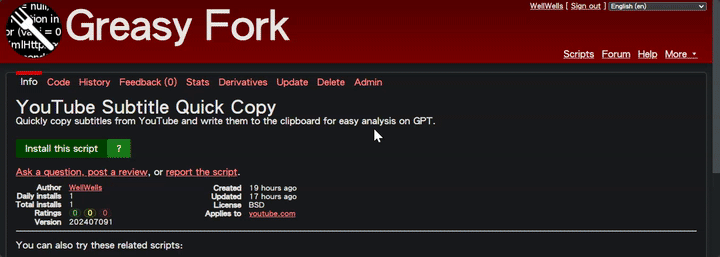
Analyzing YouTube Videos with GPT
Using this script is very simple. In the video, press Ctrl + C to copy, which will write all the video subtitles + specified prompts into the clipboard. Paste it into ChatGPT (or Claude) for analysis.
Analysis Result 1
For example, using the video iOS 18 Beta 3 is Out! - What’s New? from the zollotech channel, the following conclusions can be drawn:
Supported Devices and Update Size
- iOS 18 Beta 3 supports all devices supported by iOS 17
- The update size for iPhone 15 Pro Max is 1.18 GB
Synchronized Updates
- iPadOS 18 Beta 3
- watchOS 11 Beta 3
- TV and HomePod OS 18 Beta 3
- visionOS 2 Beta 3
- No macOS 15 Sequoia Beta 3 yet
Version Number and Modem Update
- Version number: 22A5307F
- Includes new features, changes, updates, and a new modem update to resolve connection issues
New Features, Changes, and Updates
Battery Optimization Suggestions
- Can be completed in the background after the update to improve battery life and thermal performance
Dark Mode
- Third-party app icons change to dark mode
Map Icon Improvement
- Increased contrast and vibrancy
Dynamic Wallpaper
- Added a dynamic wallpaper that changes over time
Flashlight Animation Update
- New animation is smoother, allows adjustment of brightness and beam width
Control Center Improvement
- Increased contrast and readability, added submenu indicator arrows
- “Recording” prompt appears during screen recording
Emoji Keyboard Update
- Larger emojis, added sticker options that can be placed in line
RCS Messaging Feature
- RCS messaging feature enabled on T-Mobile, but still a bit unstable
TV App Update
- Added “Insights” feature to provide information on actors in scenes
Photo App Improvement
- Added “Select” button in the top right corner, changed search icon to blue for higher contrast
Calculator Update
- Scientific calculator adds radian and degree switching function
Settings Update
- “Transfer or Reset” becomes a standalone menu item
Siri Response Options
- Removed the response option for connected vehicle Bluetooth
Eye Tracking Settings
- Added setup steps to improve accuracy
Siri Math Problems
- Added the function to copy math results
Splash Screen Update
- Added splash screens for Apple Podcast, Fitness, and Notes apps
Bug Fixes and Improvements
- Fixed blank notification icon issue, restored Screen Time functionality
- Fixed issue where T-Mobile users could not receive Wi-Fi calls
Common Questions and Suggestions
- Should I install iOS 18 Beta 3?
- If already on Beta 1 or Beta 2, consider updating; if not updated to iOS 18, it is recommended to wait for the public beta
- Release time of iOS 18 Public Beta
- Possibly released this week or early next week
- iOS 18 Beta 4 and iOS 17.6 RC
- Possibly released in two weeks, expected around July 22
Update Comparison Table
| Feature or Update Item | Beta 2 | Beta 3 |
|---|---|---|
| Map Icons | Low contrast | Increased contrast, more vibrant |
| Dynamic Wallpaper | None | Added dynamic wallpaper |
| Flashlight Animation | Simple animation | Smoother animation, adjustable beam |
| Control Center | Low contrast | Increased contrast, added submenu arrows |
| Emoji Keyboard | Small emojis | Larger emojis, added sticker options |
| Settings | General settings | Standalone “Transfer or Reset” menu item |
| Eye Tracking Settings | Few settings | Added setup steps, improved accuracy |
Methods and Steps
- How to view update content
- Go to Settings > General > Software Update
- How to enable dark mode icons
- Settings > Display & Brightness > Dark Mode
- How to use new dynamic wallpaper
- Settings > Wallpaper > Choose New Wallpaper > Dynamic
Key Points of the Video
This video, presented by Aaron, introduces the new features and improvements of iOS 18 Beta 3 released by Apple. The video covers the version number, supported devices, update size, and introduces new features and improvements one by one, including battery optimization suggestions, dark mode icons, map icon improvements, new dynamic wallpaper, flashlight animation update, control center improvement, emoji keyboard update, RCS messaging feature, TV app insights feature, photo app improvement, calculator update, settings update, eye tracking settings, Siri response options removal, new math result copying function, and splash screen update. The video concludes with a discussion on whether to install Beta 3, the public beta release time prediction, and possible future updates.
Analysis Result 2
The second video uses How SSH Works from the Mental Outlaw channel as an example. The main points and content of the SSH protocol introduction video can be summarized as follows:
Video Overview
The video details the history, functions, technical details, and application scenarios of the SSH (Secure Shell) protocol. Below are the key points and content of the video.
Key Points of the Video
Development History of SSH:
- Developed by Tatu Ylonen in 1995.
- Originated from discovering a password sniffer running on the Finnish university network.
Functions and Advantages of SSH:
- Replaces insecure connection methods such as Telnet and rlogin.
- Telnet and rlogin transmit data packets in plain text, which is insecure.
- Early networks were not well developed, with most connections still within local networks, posing relatively low security risks.
- With the development of the internet, plain text transmission became a serious security issue.
Working Principle of SSH:
- Data Encryption:
- SSH encrypts data transmission to prevent sniffers from spying on sensitive information such as usernames and passwords.
- Attackers can see the data being transmitted but cannot read the content.
- Data Packet Structure:
- Includes data packet length (4 bytes), padding size (1 byte), payload, actual padding, and message authentication code (MAC).
- Padding consists of random bytes to increase the difficulty of sniffing.
- MAC verifies that the data packet has not been tampered with.
- Encryption Algorithms:
- Clients and servers negotiate to choose encryption algorithms.
- It is recommended to disable weak encryption algorithms.
- Data Encryption:
Advanced Applications of SSH:
- Multiple Connections:
- SSH supports multiple connections and channels, such as multiple terminal sessions.
- Graphical Interface Forwarding:
- Supports X11 forwarding, allowing remote graphical applications.
- SSH Tunnels:
- Encrypts insecure connections through SSH tunnels.
- Can connect to services behind firewalls.
- Multiple Connections:
Methods in Bullet Points
- Replace insecure connection methods: SSH replaces Telnet and rlogin, providing secure encrypted connections.
- Encrypt data transmission: Use SSH to encrypt data packets, protecting sensitive information from being sniffed.
- Support multiple connections: SSH allows multiple terminal sessions and channels to run simultaneously.
- Graphical interface forwarding: Use X11 forwarding to run graphical applications remotely.
- SSH tunnels: Encrypt and hide insecure connections through SSH tunnels.
Comparison (if any)
| Traditional Protocols | SSH |
|---|---|
| Telnet, rlogin, etc. | SSH |
| Plain text transmission | Encrypted transmission |
| Low security | High security |
| Suitable for early networks | Suitable for modern networks |
Detailed Description of the Video
The SSH protocol was developed in 1995 by Tatu Ylonen in response to the problem of password sniffers discovered on his university network. SSH stands for Secure Shell, and it was designed to replace earlier insecure protocols such as Telnet and rlogin. These protocols transmitted data packets in plaintext, making them vulnerable to sniffing and interception. As the internet evolved, the security risks associated with plaintext transmission significantly increased.
SSH addresses this issue by encrypting data transmissions, ensuring that even if data packets are sniffed, the sensitive information within cannot be deciphered. The structure of an SSH data packet includes packet length, padding size, payload, actual padding, and a Message Authentication Code (MAC). The padding consists of random bytes, increasing the difficulty of packet sniffing. The MAC is used to verify that the data packet has not been tampered with.
SSH supports multiple connections and channels, allowing users to open multiple terminal sessions simultaneously. It also supports X11 forwarding, enabling users to run graphical applications remotely. Additionally, SSH tunneling can encrypt and conceal insecure connections, as well as connect to services behind firewalls.
In summary, SSH provides a secure and flexible remote connection method, widely used in modern network management and data protection.
Conclusion
Installing and using the YouTube subtitles quick copy script is simple: just open the video and press the shortcut key to copy the subtitles, then paste them into GPT for analysis. This way, we can quickly grasp the essence and conclusions of the video, even organizing comparative tables. However, the purpose of the video is to transform tedious text into lively content, rather than merely providing textual explanations. The visual presentation of videos can more effectively convey information and offer a richer viewing experience.
Using this script is particularly useful for overcoming language barriers (for me, with non-English or non-Chinese videos) or for understanding difficult video content. I believe that for a favorite creator, if the video is made lively and interesting, it’s worth spending even an hour watching.
References
- ChatGPT for video analysis and conclusion.