Introduction
Every morning, my company holds a regular Standup meeting using the same Teams meeting link.
I wanted this meeting link to open automatically, so all I need to do is to click Join Meeting to participate.
Before achieving the automatic opening of the meeting link, my process was to open Outlook → find the calendar → double-click the day’s meeting → locate and click Click here to join the meeting to enter the meeting.
Although creating a hyperlink on the desktop was possible, double-clicking the shortcut every morning was still slightly inconvenient and complex.
URI Scheme
A Uniform Resource Identifier (URI) scheme is a method used to identify resources and can be used to create links between different applications. Any application can register a custom URI scheme. With a URI scheme, you can implement deep links that directly navigate the user to a specific page or location within an application.
- fb:// - Launches the Facebook application (Facebook’s URI scheme)
- fb://profile?id=123 - Opens the Facebook application and directly navigates to the user’s profile with ID 123 (a deep link)
Besides custom URI schemes, there are also solutions like App Links (Android) and Universal Links (iOS).
They use standard HTTPS URLs to implement deep links, aiming to improve the shortcomings of traditional deep links and facilitate seamless integration between web pages and applications, achieving cross-platform connectivity.
According to the official Teams documentation on deep links, to open a meeting link:
Simply change https:// to msteams:// to open the meeting link with Teams.

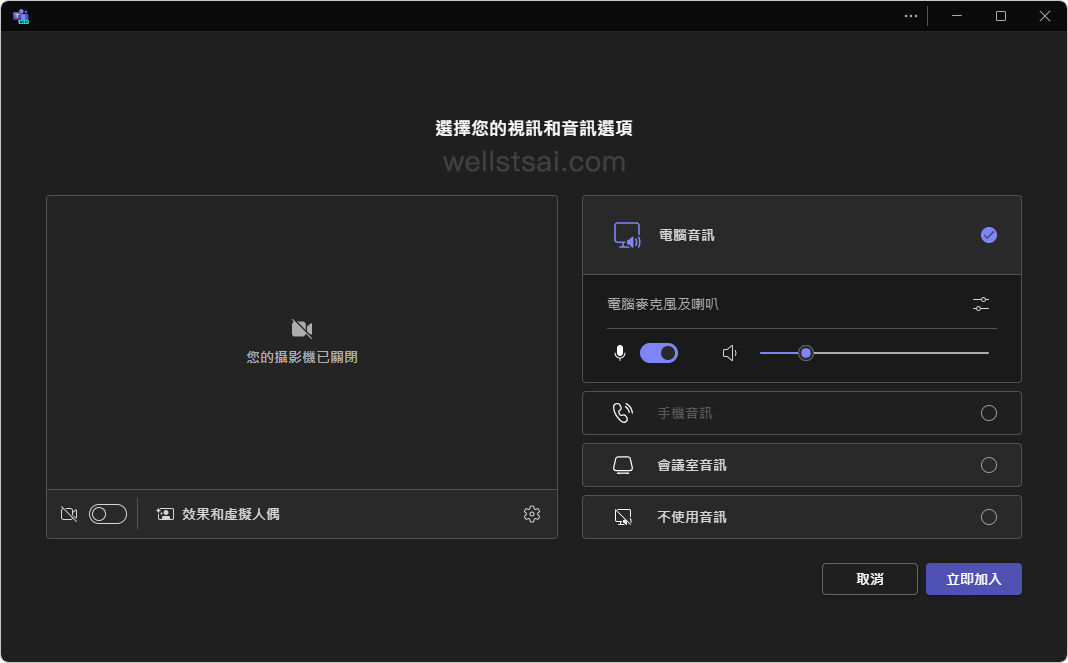
Creating a Daily Scheduled Task
- Press Win + R to open the Run window, type
taskschd.mscto open the Task Scheduler. - In the Task Scheduler, click
Task Scheduler Libraryon the left, then chooseCreate Basic Taskfrom the Actions panel on the right. - Enter a name, set the trigger frequency/time, and the action.
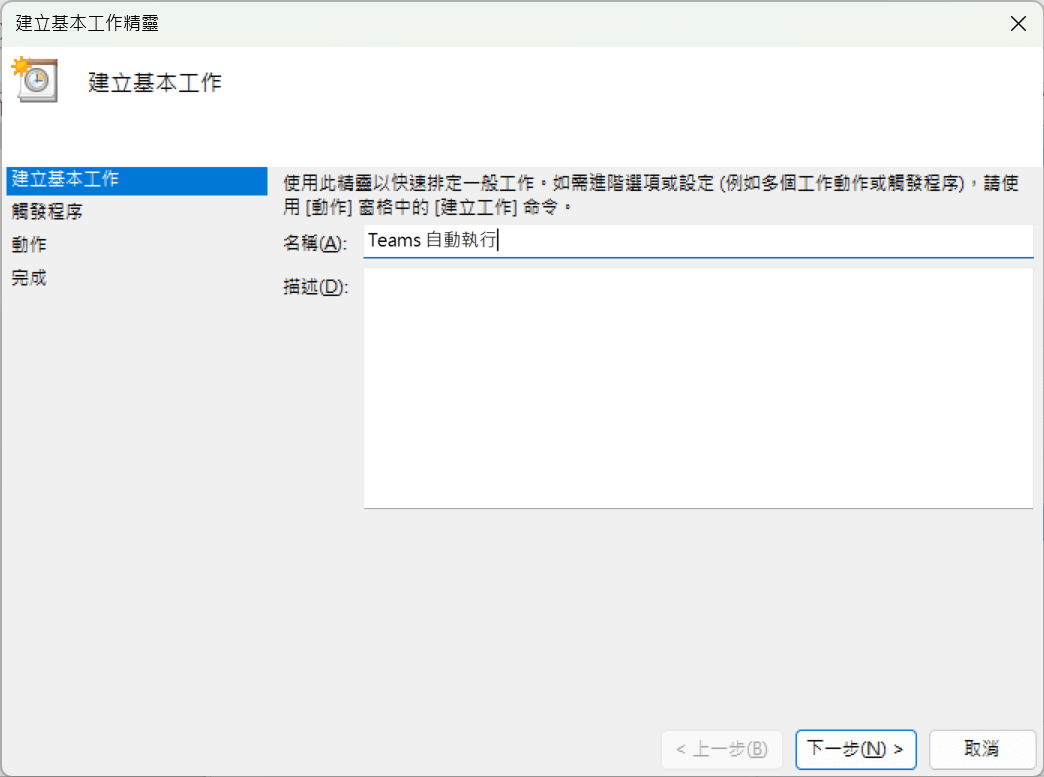
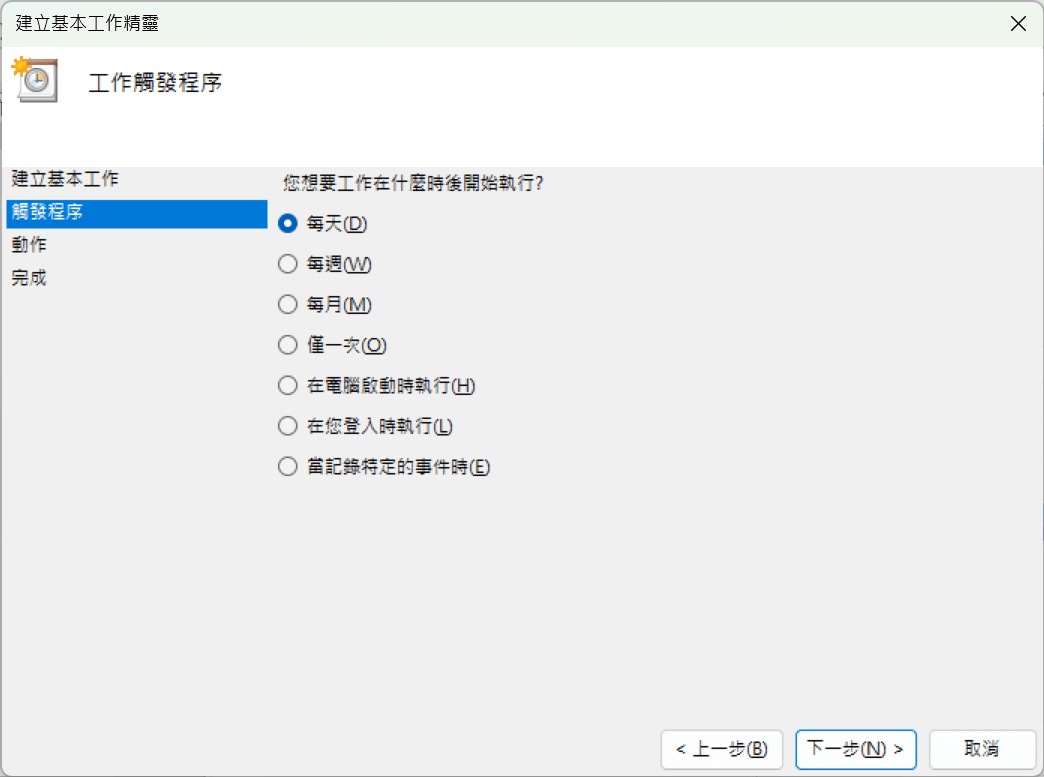
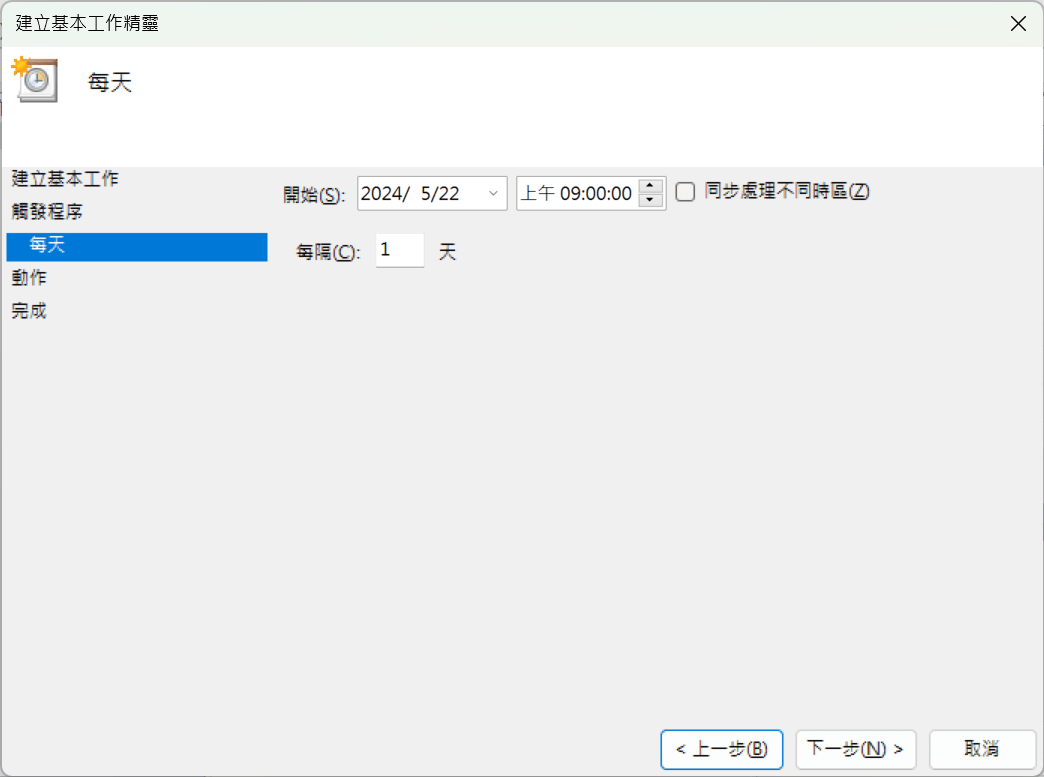
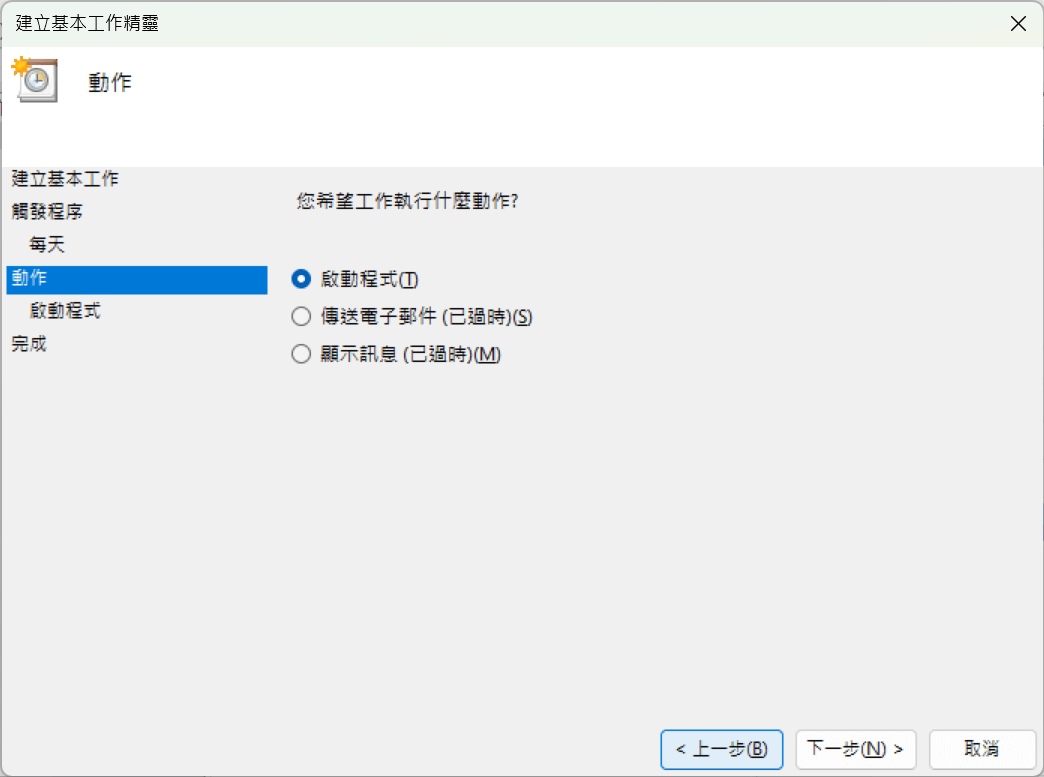
- Enter explorer in the “Program/script” field to open the URL. In the “Add arguments” section, input the deep link starting with “msteams://”. Be sure to enclose it in double quotes.
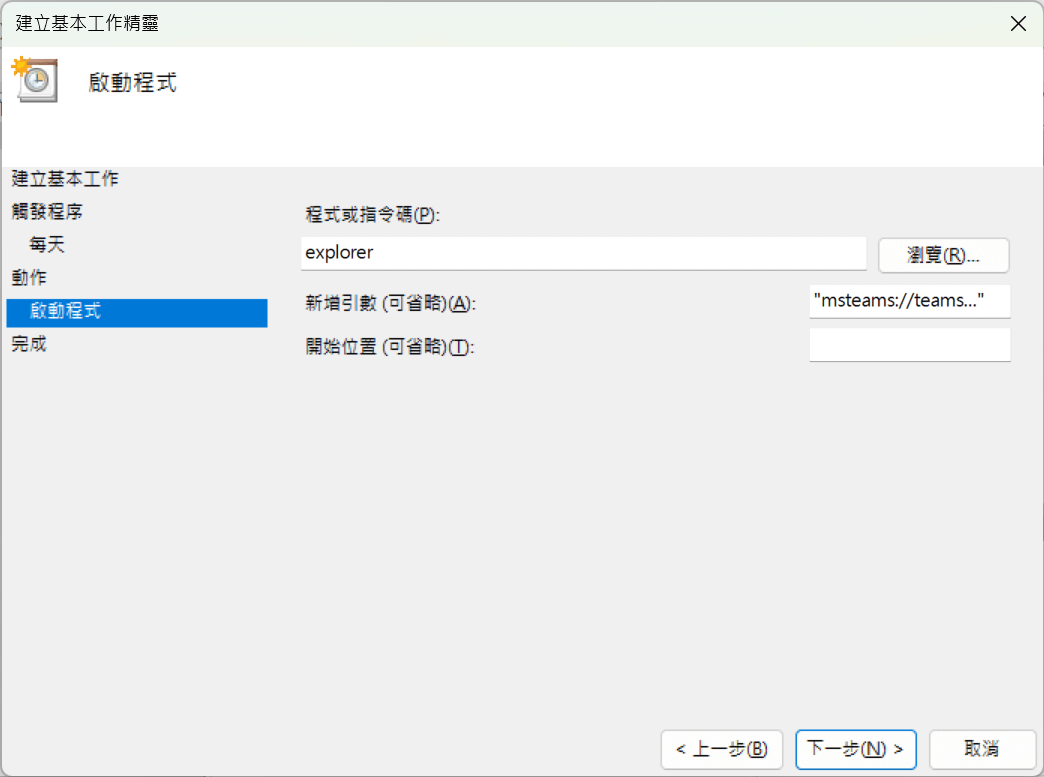
- After verifying all settings, complete the task creation.
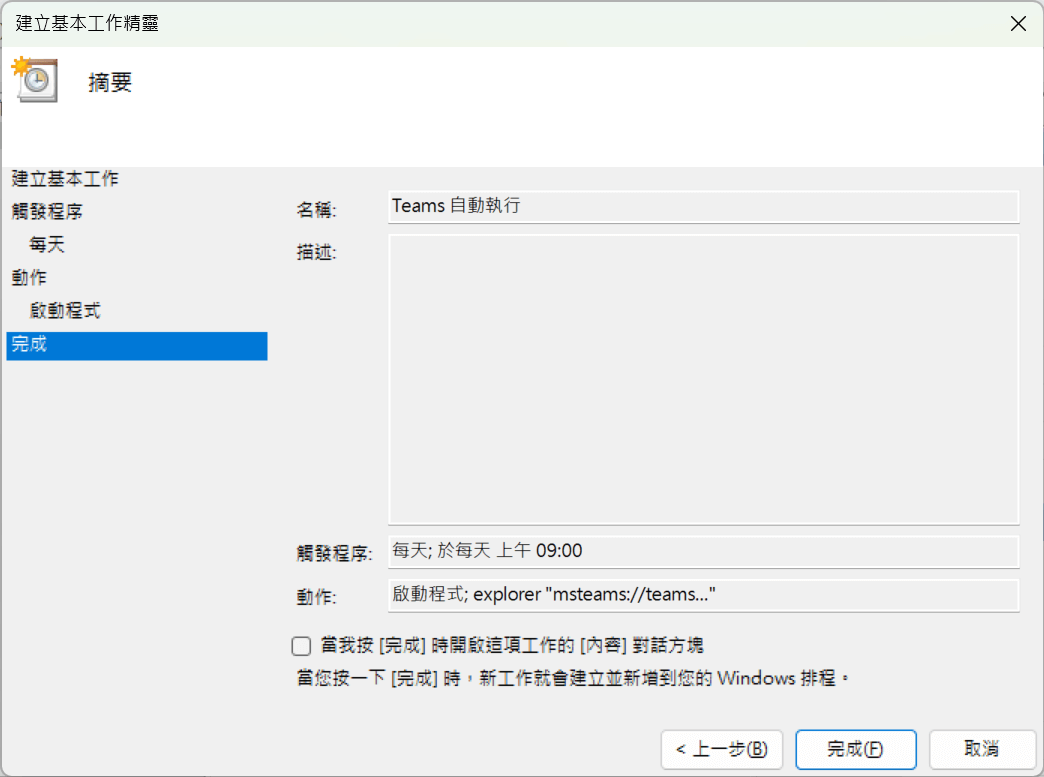
- Right-click the newly created task and select “Run” to test the task. This will directly open Teams and connect to the meeting.
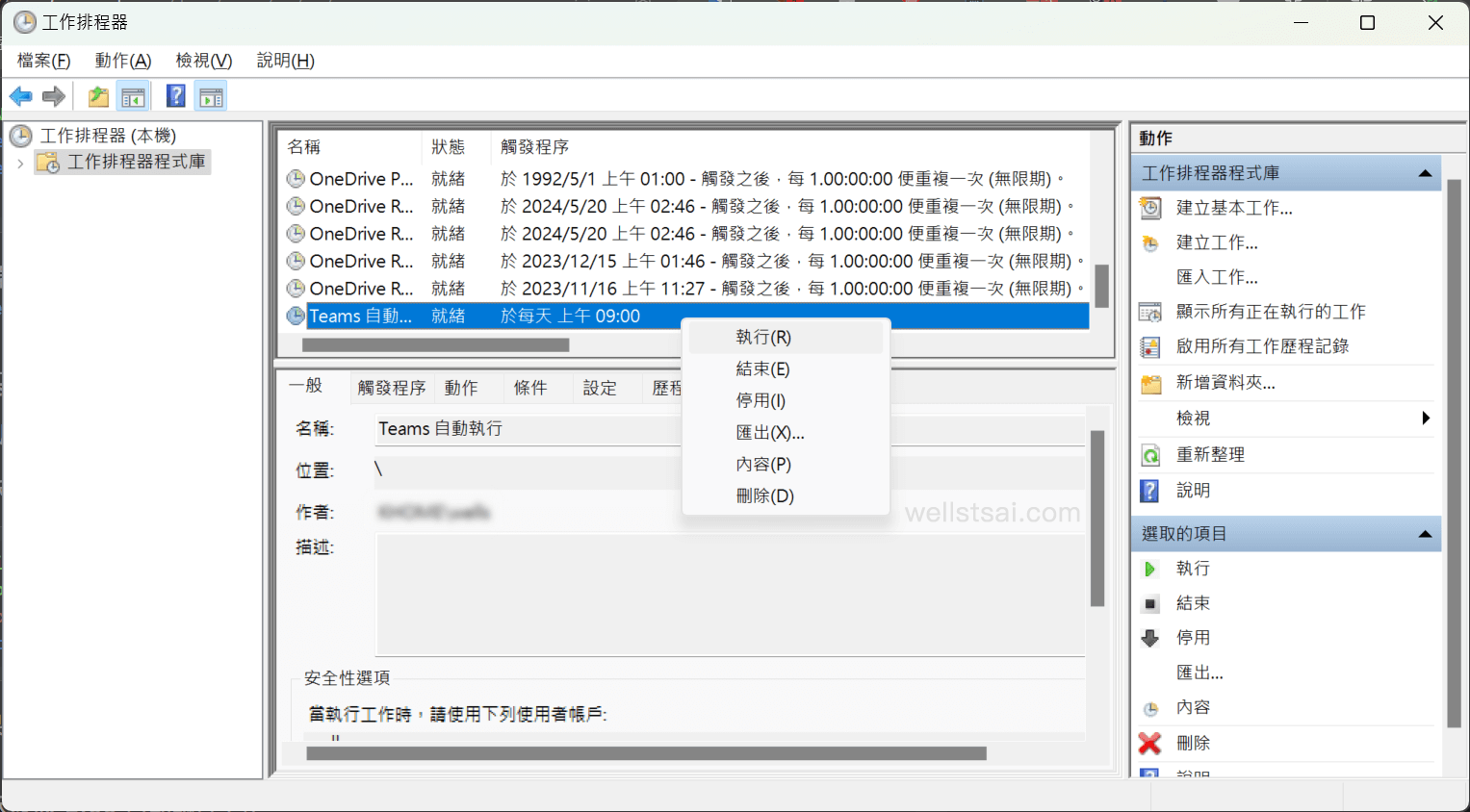
Conclusion
After completing the above steps, the Teams meeting link will automatically open every morning.
